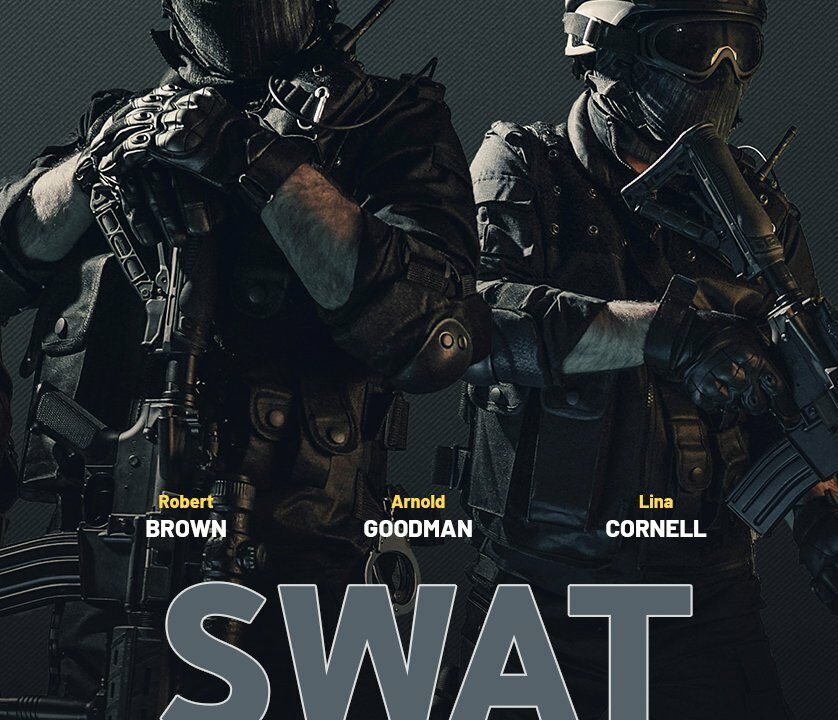This guide offers detailed instructions on installing Kodi on a FireStick, the significance of using a VPN for privacy and security during content streaming, essential utility apps for FireStick, popular apps for streaming live TV and sports, and the advantages of pairing a VPN with FireStick. It also recommends reliable VPN service providers and stresses the importance of selecting a trustworthy provider.
Amazon’s FireStick is a popular choice in the realm of streaming devices for accessing a wide array of content on your TV. From setting up Kodi for limitless entertainment choices to discovering the best VPN apps for privacy and security, there are numerous ways to enhance your FireStick experience. In this all-encompassing guide, we will delve into the essential FireStick utility apps, top apps for streaming live TV and sports, and how to incorporate a VPN with FireStick for secure streaming. Whether you’re seeking apps for children’s content or the finest free streaming apps for TV series, we’ve got you covered. Let’s explore the universe of FireStick and unlock its full potential with our easy-to-follow guides and recommendations.
- 1. How to Install Kodi on FireStick: A Step-by-Step Guide
- 2. Best FireStick VPN Apps for Privacy and Security
- 3. Essential FireStick Utility Apps You Need to Have
- 4. Top FireStick Apps for Streaming Sports and Live TV
- 5. How to Use FireStick with a VPN for Secure Streaming
1. How to Install Kodi on FireStick: A Step-by-Step Guide
Setting up Kodi on FireStick is a straightforward process that grants you access to a broad spectrum of content, including movies, TV shows, live TV channels, and more. Follow these step-by-step instructions to install Kodi on your FireStick device:
Step 1: Navigate to the home screen of your FireStick device and select “Settings” from the menu.
Step 2: Swipe right and choose “My Fire TV” or “Device.”
Step 3: Opt for “Developer Options” from the list of choices.
Step 4: Toggle the switch to enable “Apps from Unknown Sources.”
Step 5: Return to the home screen and select the search icon (magnifying glass).
Step 6: Search for “Downloader” and choose the Downloader app from the results.
Step 7: Click on the Downloader app and select “Download” to install it on your FireStick device.
Step 8: Open the Downloader app and enter the following URL in the address bar: https://kodi.tv/download. Hit “Go” to visit the Kodi website.
Step 9: Scroll down and select the Android icon.
Step 10: Pick the 32-bit version of Kodi (ARMV7A (32-bit)) for FireStick devices.
Step 11: Wait for the download to finish, then select “Install” to install Kodi on your FireStick device.
Step 12: Post the installation, open Kodi from the “Apps & Channels” section of your FireStick home screen.
Well done! You have successfully installed Kodi on your FireStick device and are now ready to explore the extensive entertainment options it provides. Remember to use a VPN to safeguard your privacy and security while streaming content on Kodi.
2. Best FireStick VPN Apps for Privacy and Security
For secure content streaming using FireStick, prioritizing your privacy and security is vital. Utilizing a VPN (Virtual Private Network) app is one of the most effective methods to achieve this. VPNs encrypt your internet connection, making it challenging for hackers or third parties to monitor your online activities.
Multiple VPN apps are accessible for FireStick that offer excellent privacy and security features. Some of the top FireStick VPN apps include ExpressVPN, NordVPN, IPVanish, CyberGhost, and Surfshark. These VPN apps feature robust encryption protocols, a vast server network, and user-friendly interfaces that simplify their usage on FireStick.
By employing a VPN app on your FireStick, you can surf the web incognito, access geo-blocked content, and shield your personal data from prying eyes. Whether you are streaming movies, TV shows, sports, or music on your FireStick, a VPN app can ensure that your online activities remain private and secure.
It is crucial to opt for a reputable VPN provider with a proven reputation for safeguarding user privacy. With the appropriate VPN app installed on your FireStick, you can relish a more secure and private streaming experience.
3. Essential FireStick Utility Apps You Need to Have
To maximize your FireStick’s potential, possessing essential utility apps is pivotal. These apps can elevate your streaming experience and furnish additional functionality to your device. Here are three crucial FireStick utility apps that you should possess:
1. Downloader: The Downloader app is indispensable for FireStick users as it facilitates easy downloading and installation of third-party apps not found on the official Amazon App Store. With Downloader, you can sideload apps onto your FireStick with minimal effort, making it a versatile tool for broadening your streaming choices.
2. ES File Explorer: ES File Explorer is another essential utility app for FireStick users. This file manager app enables effortless navigation through your device’s files and folders, simplifying the organization and management of your content. ES File Explorer also supports cloud storage services, allowing you to access and manage files from platforms like Dropbox, Google Drive, and more.
3. Mouse Toggle: If navigating the FireStick interface with the remote control feels cumbersome, the Mouse Toggle app is a game-changer. This app introduces a virtual mouse cursor on your FireStick screen, making it easier to click on small buttons and navigate through apps not optimized for remote control. Mouse Toggle can significantly enhance the user experience on FireStick, particularly when utilizing apps designed for touchscreen devices.
By incorporating these essential utility apps on your FireStick, you can enhance its functionality and streamline your streaming experience. Whether you aim to sideload apps, manage files, or enhance navigation, these apps are indispensable tools for maximizing your FireStick device.
4. Top FireStick Apps for Streaming Sports and Live TV
For streaming sports and live TV on your FireStick, several leading apps can cater to your needs. These apps grant access to a wide array of sports channels and live TV streams, ensuring you catch all the excitement of your favorite sports events.
One of the top FireStick apps for sports streaming is ESPN. With the ESPN app, you can access live streams of various sporting events, including NFL games, NBA games, MLB games, and more. Additionally, the app offers ESPN’s on-demand content library, featuring highlights, replays, and analysis.
Another popular app for sports streaming on FireStick is Fox Sports. Through the Fox Sports app, you can watch live streams of major sporting events like NFL games, MLB games, and UFC fights. The app also provides exclusive content such as behind-the-scenes footage and athlete interviews.
For a comprehensive sports streaming experience, consider subscribing to an IPTV service. IPTV providers deliver access to a diverse range of sports channels, enabling you to watch live games from across the globe. Some reputed IPTV providers include Best IPTV, IPTV Subscription, and IPTV Services.
Whether you are a fervent sports enthusiast or simply desire to catch occasional games, numerous options are available for streaming sports and live TV on your FireStick. By exploring top apps and IPTV services, you can guarantee that no sporting moment eludes you.
5. How to Use FireStick with a VPN for Secure Streaming
Employing a VPN with your FireStick is crucial for secure streaming and safeguarding your online privacy. By encrypting your internet connection and concealing your IP address, a VPN prevents third parties from monitoring your online activities and accessing your personal information. It also enables you to circumvent geo-restrictions and access content that might be restricted in your region.
While selecting a VPN for your FireStick, opt for a dependable and secure service provider. Look for VPNs offering robust encryption protocols, a strict no-logs policy, and a broad server network to ensure fast and reliable connections. Some recommended VPN providers for FireStick include ExpressVPN, NordVPN, and IPVanish.
To utilize a VPN with your FireStick, simply download and install the VPN app from the Amazon Appstore. Once installed, launch the app, log in with your account details, select a server location from the available options, and establish a secure connection by connecting.
With your VPN activated on your FireStick, you can relish secure and private streaming without concerns of your online activities being tracked or monitored. Safeguard your access to IPTV subscriptions, streaming services, and other online content with the additional security and privacy provided by a VPN.
In conclusion, FireStick is a versatile device offering a plethora of entertainment options, from streaming sports to music and children’s content. By following the step-by-step guides presented in this article, you can effortlessly install Kodi, configure a VPN for privacy, and access essential utility apps. Whether your interest lies in streaming TV shows, sports, or music, a plethora of apps are at your disposal for your FireStick. Remember to utilize a VPN for secure streaming and explore third-party apps to broaden your entertainment choices. By employing the right apps and a bit of expertise, your FireStick can evolve into the ultimate entertainment hub.